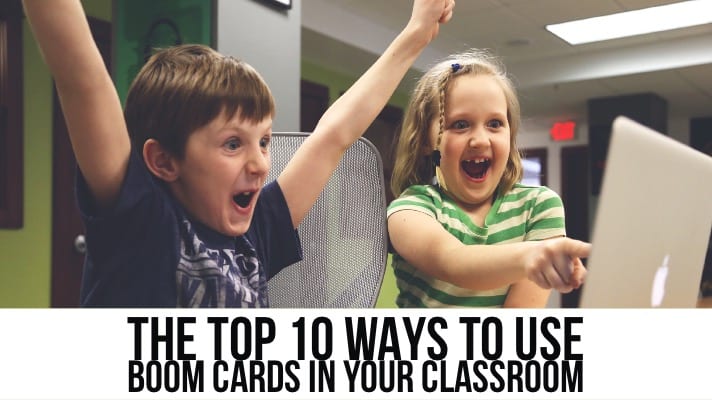
Are you looking for more ideas to mix up your math lessons and engage your students? Check out my FREE Guide to an Engaging Math Lesson! It has tons of ideas for creating variety in your math lessons while keeping your students engaged and learning!
Boom Cards™ are my new favorite classroom tool! My students love them and they make my life easier! What more can a teacher ask for? Once you have a Boom Learning Account all set up and ready to go, you might be thinking…How do I make the most of this amazing new learning platform? Well, here are some of the best ways to use Boom Cards in my classroom…
Assign a Boom Cards Deck to the Entire Class
Working on a topic as a whole group? Need a quick way to see how the students are doing? Assign your entire class the same Boom Deck quickly from your teacher library and every student can now log in and see the deck in their own list of assignments. You can remove the deck when you would like them to stop working on it by unchecking it, or you can leave it in their account all year for continued practice.
Differentiate by Assigning Different Decks
You know your students better than anyone. Boom Cards are the perfect chance to differentiate without making it obvious what each student is working on. Some of your kids may be adding mixed numbers while others are still trying to remember how to find common denominators…now you can easily make sure that each student is working on exactly what he or she needs by assigning them the appropriate decks!
Boom Cards for Whole Group Review
Use your interactive whiteboard or projector and computer to use Boom Cards as a whole group review before, during, or after a lesson. Just log into Boom Learning and click the title of the deck you want to use and it will open in the browser, ready to go!
Fast Pin
Want students to practice, but don’t need a report on their progress? Have you chosen a free account but have more than 5 students? Then Fast Pin is for you! Choose Fast Pin from your library, and a short link will generate that you can bookmark or have students quickly type into a browser to practice the skill of your choice.
Assign Boom Decks in Google Classroom
Once you are logged into your account, from your Boom Library, you can click the action button and generate a Hyperplay Link that can then be embedded into an assignment. When students click the link, they will be prompted to sign into Boom Learning and then be shown the deck they need to work on. Upon completion of the cards, the students receive immediate feedback about their scores.
Centers
If you are like me, you don’t have enough tech at your fingertips to go 1:1 in your classroom yet. Thankfully, Boom Cards make a perfect center activity for students. If students do not finish all of their assigned cards, no big deal! You will still be able to see how they performed on the cards they did get to, and they still get the targeted practice they need!
Fast Finishers
My students who are fast finishers love to go into their assignment library and work on decks I have assigned to them. You can decide which decks students have access to all the time from your teacher dashboard. Students love seeing their Boom ranking and card count improve and even have access to their own reports!
Absent Students using Boom Cards
I often hear from parents who want to know what their child can work on while they are homesick, or even over a planned absence/vacation from school. Assigning a Boom Deck to the student or sending the parent a Hyperplay Link can be a great way to keep the student working and up to date when they are not in the classroom!
Practice over School Breaks
Many parents and teachers are concerned about student retention of information over school breaks…Thanksgiving, Winter Break, Spring Break, or Track Breaks. Assign your students some specific review Boom Cards to practice while they are on break and provide some type of incentive for completion upon their return and help stop that slide!
Math Fact Practice
One of the coolest features of the Boom Learning reporting system (besides not having to do the grading yourself) is the ability to see how quickly students answer each question! Even better? Students also have access to the same information! But wait, there’s more! Students can click on the graph when they see questions that they are particularly slow at answering and see exactly which problems took them the longest!
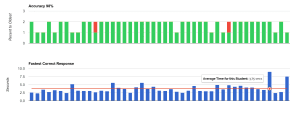
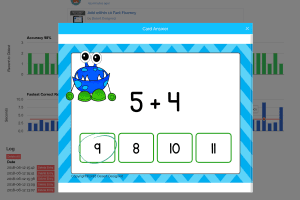
In the images above, you can see student graphs for speed and accuracy. Then, when I clicked on the blue bar that stood the tallest (longest time taken), the card that took a long time popped up!
Now Make Boom Cards Happen!
I am totally sold on using Boom Learning in my classroom! The students love it, it’s easy to use, gives me awesome feedback, and I DON’T HAVE TO GRADE ANYTHING!!!!!
Don’t have your own Boom Learning account yet? SET ONE UP! TODAY! I promise you won’t regret it!
Need help once you’ve made your account? Check out this post for more tips on setting up Boom Learning!


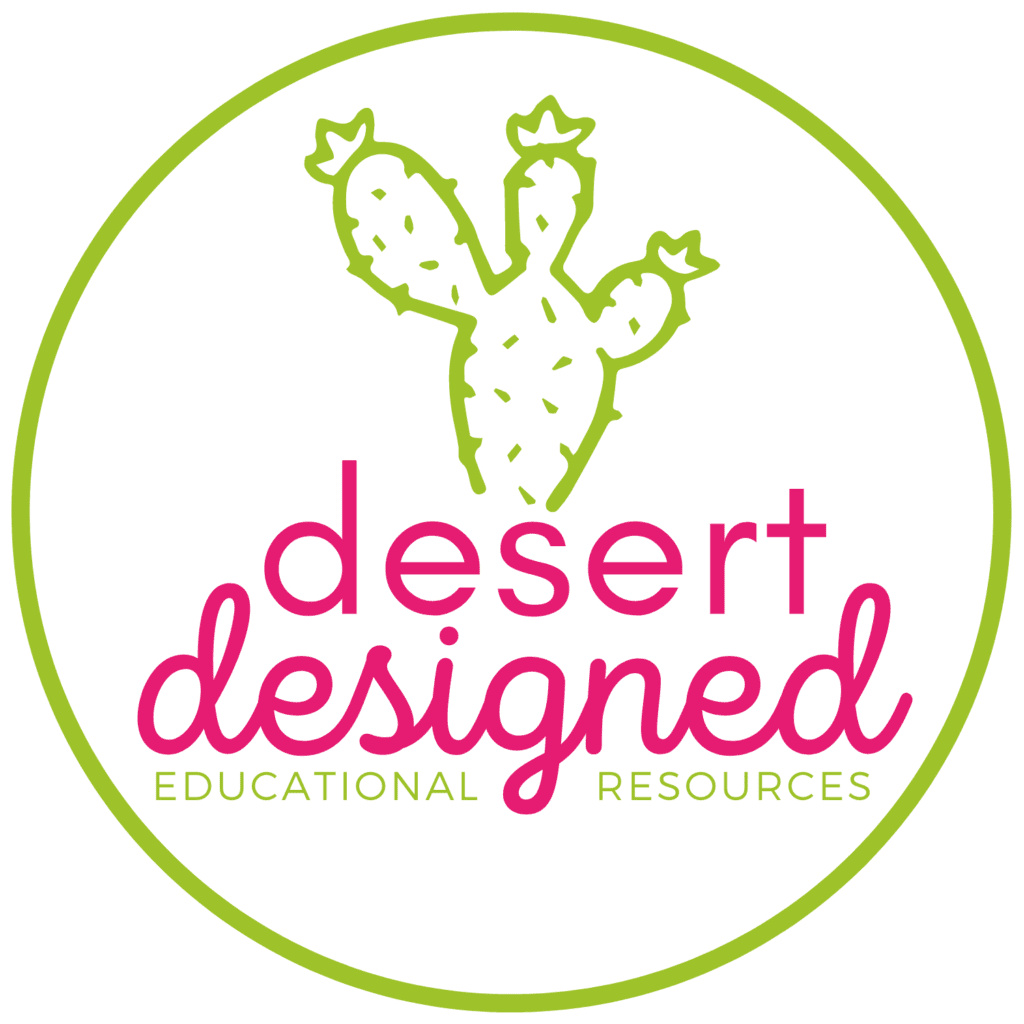
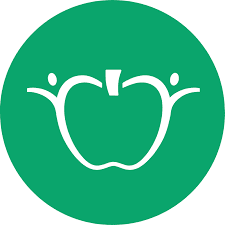
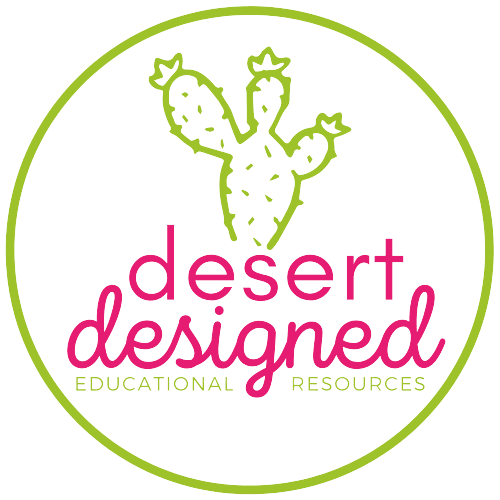
1 thought on “The Top 10 Ways to Use Boom Cards”
Thank you for all the wonderful ways to use boom cards. I have already set up my account but I still have one question that I can’t figure out. I am hoping that you can help me. How does my student work on the cards while I’m watching and guiding them through. I am a speech therapist and only work with one student at a time. I have students from preschool through eighth grade. Thank you, Darlene Daniels
Comments are closed.