
I am totally in love with a new (to me) online tool for teachers, parents, and students called Boom Learning.
Boom Learning is an online collection of digital task cards called Boom Cards™. It is different from some of the other online math tools students are using (many of which I also love, by the way) because you as the teacher can either purchase or make sets of Boom Cards to specifically target whatever skill your students need to practice! You have complete control over what types of problems your students are working on, how many cards they do at a time, and… wait for it….
You don’t have to grade ANYTHING!!!! The program does it for you!!!
So now you might be thinking…
How Do I Get Started?
First, you need to go to the Boom Learning Webpage and you will see this:
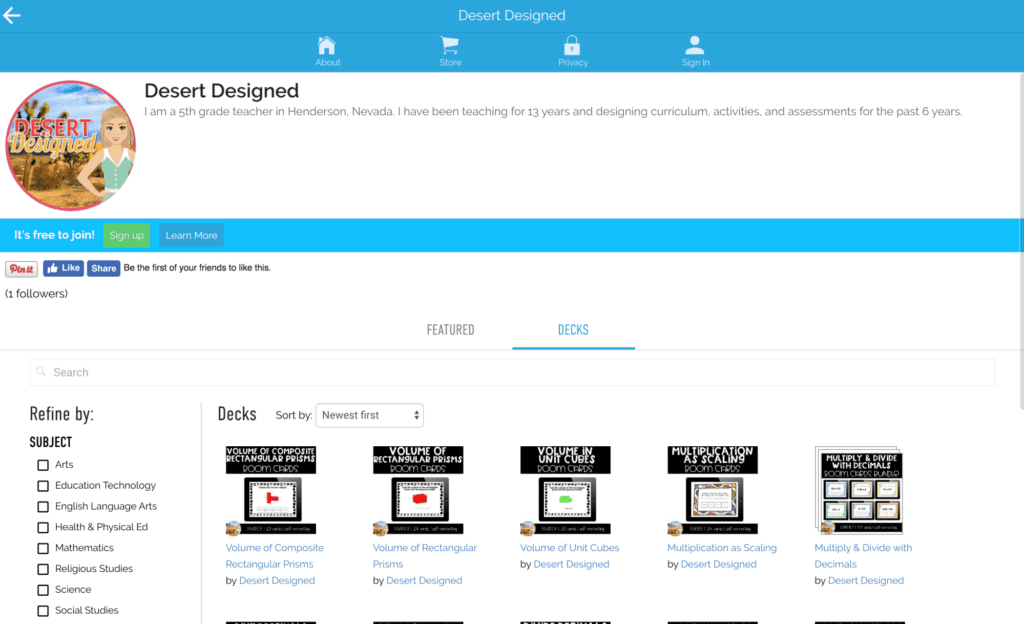
Next, click the green “Sign Up” button just beneath my logo on the left side of the page.
Choose the method you want to use to sign in to Boom, and sign up for an account.
Types of Accounts
There are four different types of accounts. Once I realized how reasonably priced the accounts were, I was thrilled!
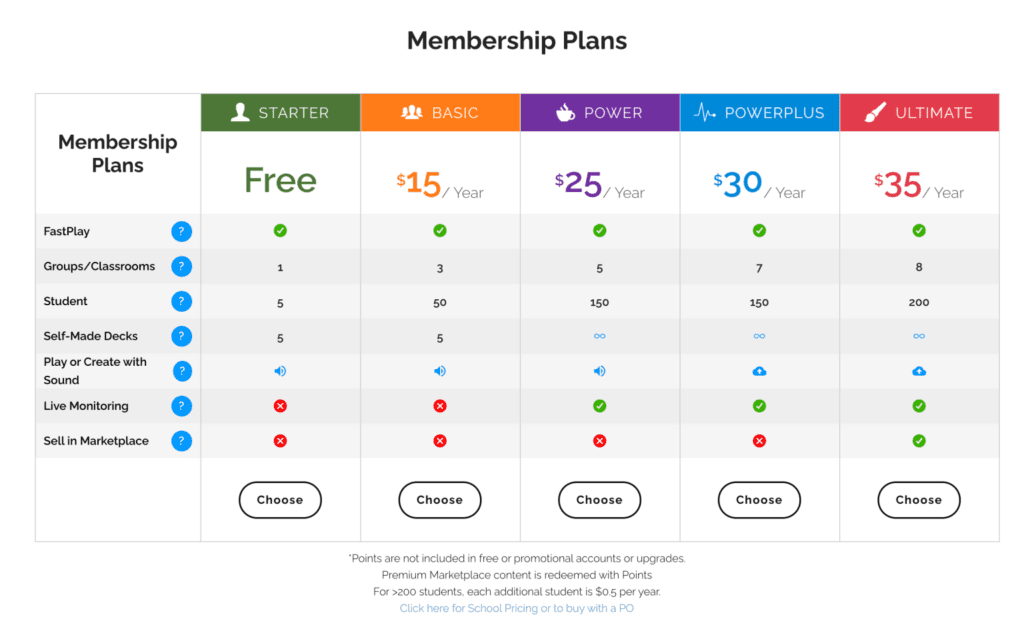
You can choose the type of account that is right for you based on the number of students you serve, how you plan to use the cards, and whether you plan to make decks or purchase decks from others.
Ways to Use Boom Cards
So now you might be thinking…what do you mean based on how I plan to use the cards?!
Well, there are multiple ways you can use a Boom Card Deck.
Boom cards can be used during your whole group instruction, as a center, independently, and can even be assigned in Google Classroom for those of you who have the G-Suite to use with your kids! (And those are only a few ideas.) Check out this post for more ways to use Boom Cards once you’re all set up!
SO….if you are only going to use the Boom Cards whole group, or if you have no need for individual student reports and just want the kids to get some extra practice in, the Starter plan (which is free) is perfect for you.
If you would like to see reports about student performance on the Boom Cards (and would like students to be able to see how they did as well), you will need to purchase one of the paid plans based on the number of students you have and how many of your own decks you plan to make.
I Made and Account…Now What???
After your account is made you have several options for adding content to your library.
There are free decks like these:
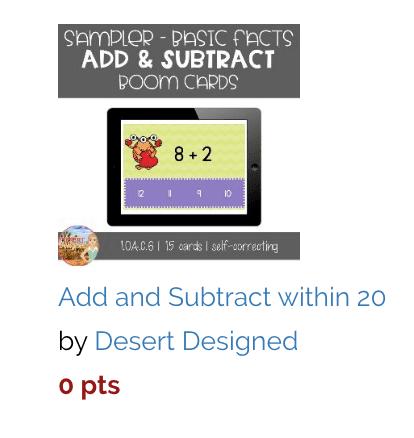
You can use your points to purchase some decks:
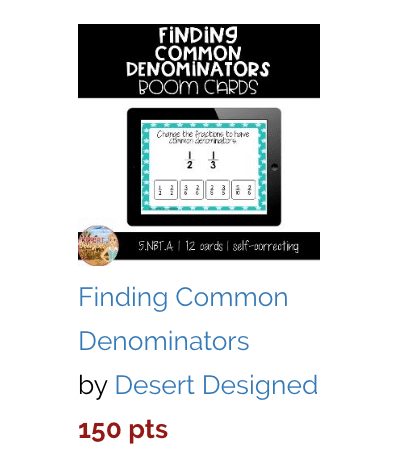
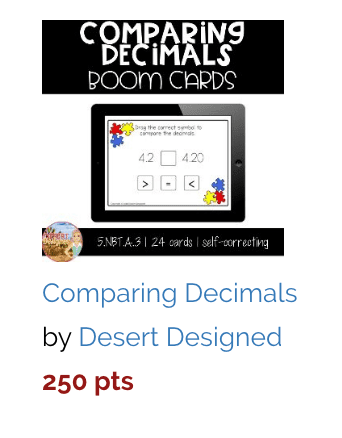
And many sellers have even created bundles to provide a discount:
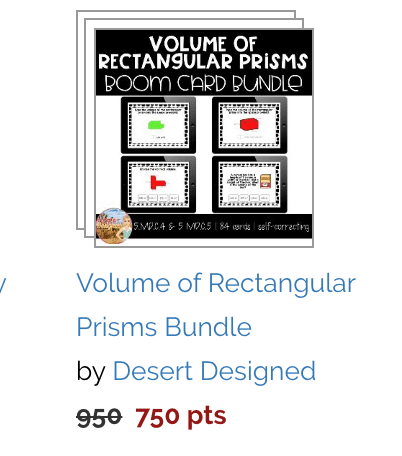
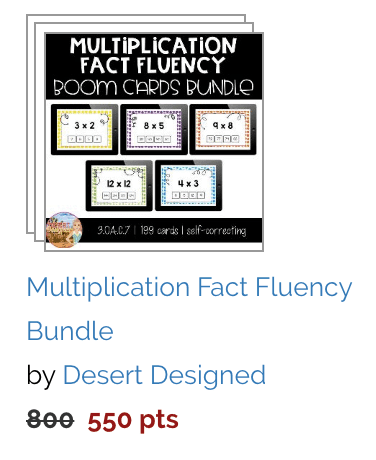
If you’re feeling creative or don’t see something that precisely fits your needs, you can even dabble in making your own decks.
As a side note, if you need something specific, but just wish someone else could make it for you, I would be happy to make a custom resource you could use! Just contact me or leave a comment below and we can work out the details.
Using Decks Whole-Group
If you are going to use your decks in a whole group lesson. Say, as an introduction, spiral review, as practice problems in your instruction, or as a wrap up, you log into your account, select Library from the menu bar and find the deck you want to use with your class.
Simply click the title of the deck you will be using with your students and the deck will pop up in Preview mode, ready for you to use all of the cards.
Having Individuals Use Cards without Scoring
If you simply want students to be able to practice a deck, but you have no need for a report, you can use the Fast Pin feature. This works great for basic practice or if you are signed up for a free account.
Under each deck is an action button. To use the deck whole group, click Fast Pin
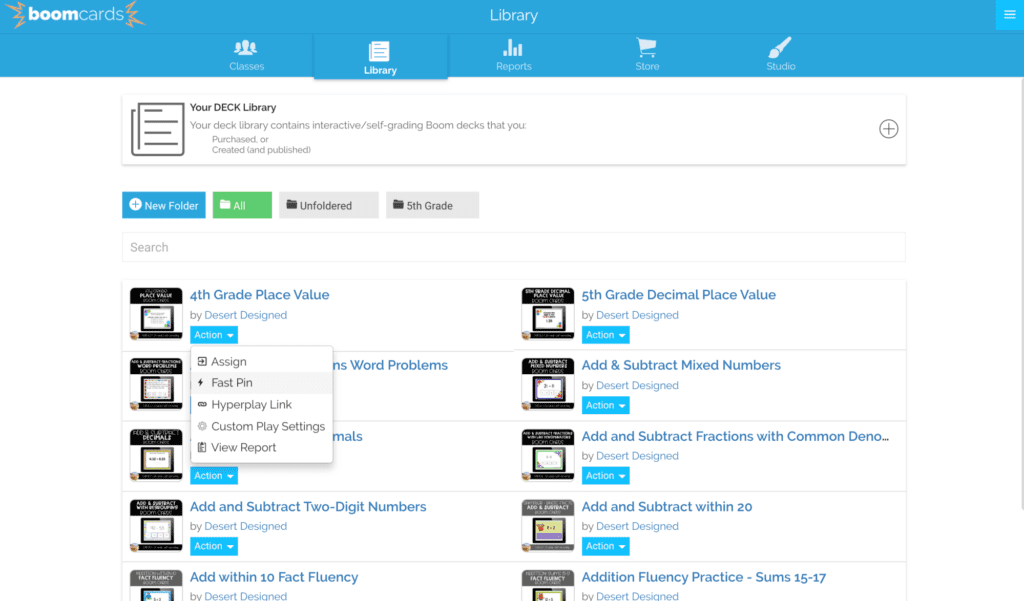
You will get a pop-up that looks like this:
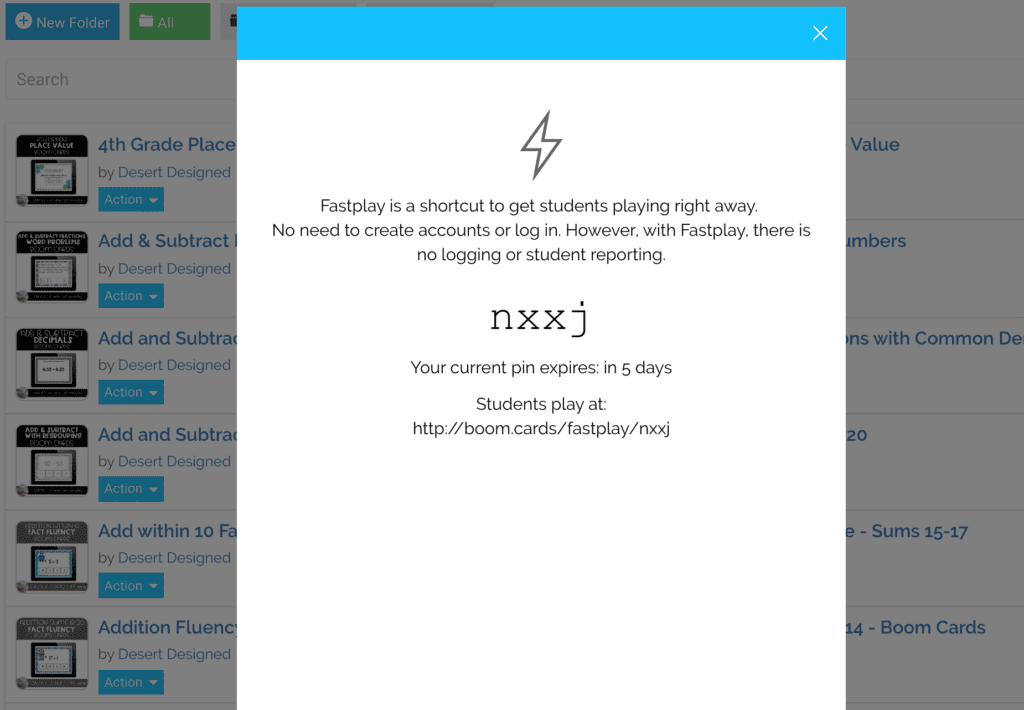
You can create a bookmark on the computers or in Google Classroom for students to use, or even just write the link on the board. Students will be able to practice the deck on individual devices.
Pro TIP: You could also use this feature to send to parents who are curious about your lessons and are requesting a little more practice or understanding about what you are teaching!
Using Boom Cards with Reports/Grading
If you really love the idea of getting reports on students’ Boom Card performance, you will need to make sure you have purchased at least a Basic plan (unless you have 5 or fewer students, in which case, I’m totally jealous!)
Then, after you have logged in, you will select the Classes tab from the menu at the top of the page.
From there, choose the button for New Classroom and either add students manually (notice you can add 1 student or many), or if you have older students, after you click “Add Many Students”, a box pops up with instructions you can give to your kids to allow students to log in and create their own accounts.
PRO TIP: If you do not like the class username or password that the system generates, you can click on them and customize them however you choose! (LOVE THIS!!!)
After your class is all set up, you can click assignments under the class tab and you will get a pop-up box filled with all of the decks currently in your library….
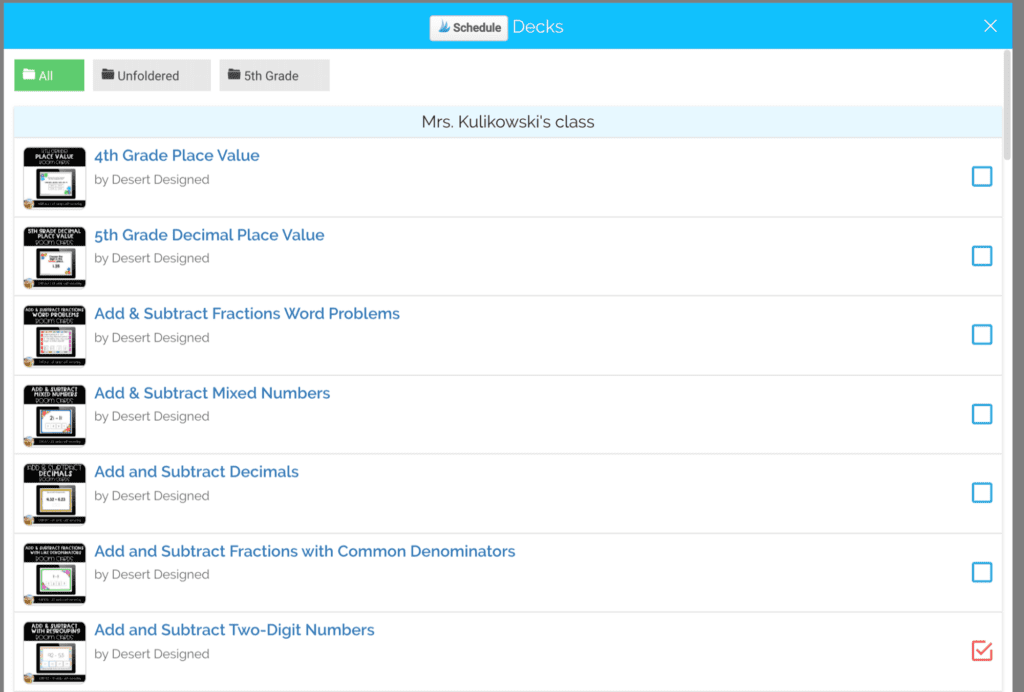
Simply check or uncheck boxes to customize which decks students will see in their own assignments folders once they log in!
Differentiating Assignments
You might be thinking…. but what if I don’t want EVERY student to have the same assignment???
Well, you can click the plus sign next to individual students in your roster to assign them specific decks and adjust what they see, or you can create a hyperplay link to give to specific students to complete the exact deck you have in mind!
If you have other questions about the HOWS of Boom Learning, they have a great help desk feature and videos.
Now that you are ready to sign up on Boom Learning, go do it!!! I just know you will love it as much as I do and I’m excited to hear about your Boom Learning journey!
Leave a comment below to tell me how it goes!

[bloglovin_button]

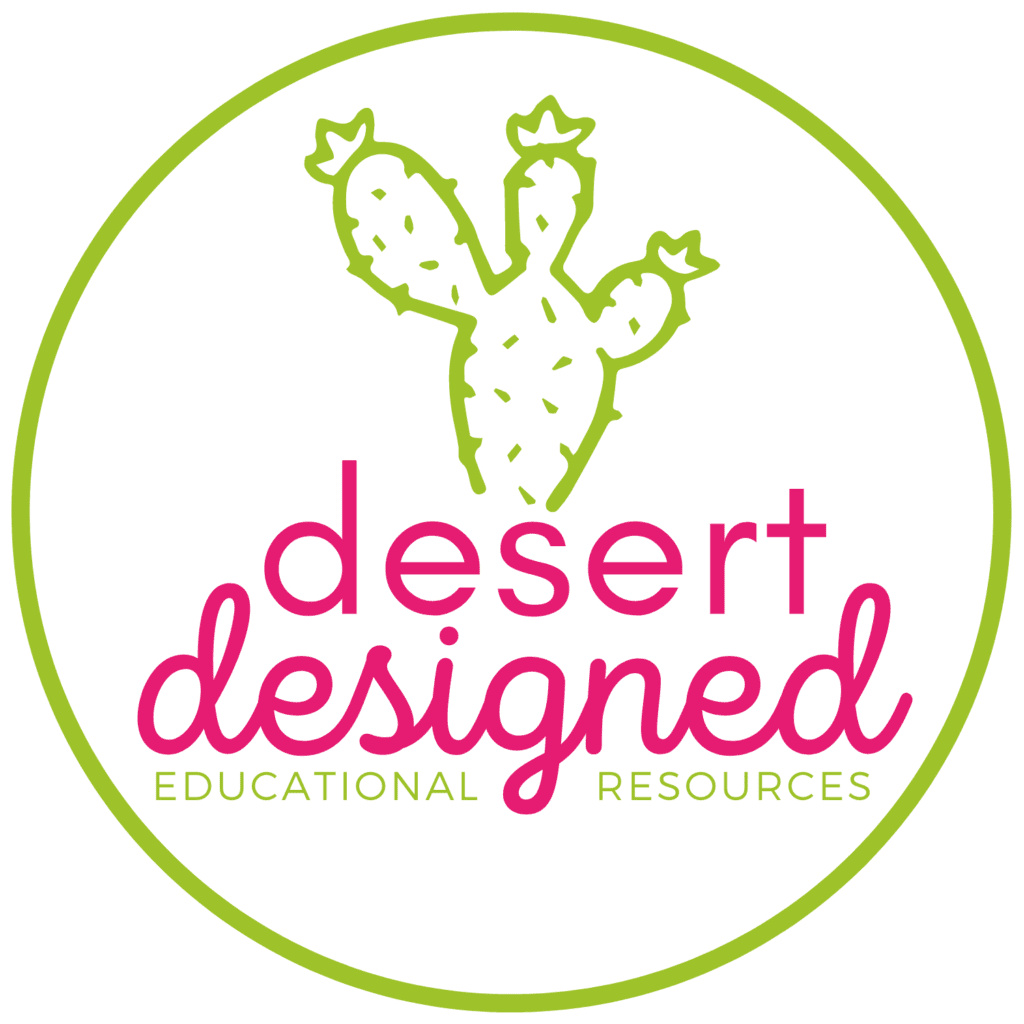
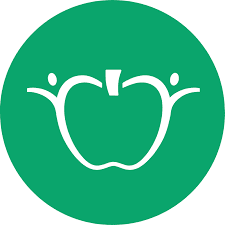
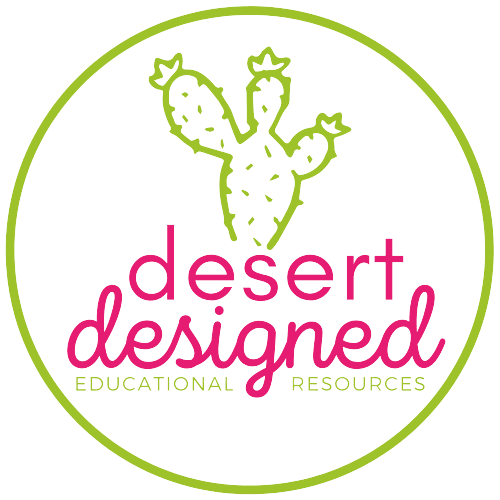
2 thoughts on “How to Get Started with Boom Learning”
Thanks for giving me a better understanding of all I can do with Boom Learning! I’ve had a free account, but love the idea of assigning decks to my students via Google Classroom. I love how it grades it for me 🙂
I’m glad you found it helpful! I have definitely enjoyed the benefits of the paid account and there is so much more to the reporting than I ever thought possible!
Comments are closed.